how to add a table of contents in google docs
A clickable Table of Content is a must if you create ebooks or plan to convert your documents to pdf file format. With the help of this step by step tutorial, you can learn how to create a clickable Table of Contents in Google Docs.
No doubt, Google Docs is the one of the best free document editor available in the market.
You May Like: Table of Contents – Yup! It's Possible in Google Sheets.
Table of Contents, What's It?
On the start of written books probably after the dedication, acknowledgments, author's note, and prologue you can see the page headed as Contents.
It contains the chapter numbers, titles of the chapters and relevant page numbers. This Content page is known as the Table of Contents abbreviated as TOC.
Clickable Table of Contents
In a clickable Table of Contents, the chapters hyperlinked to the relevant pages. So readers can easily navigate to the chapter that they want by clicking on the chapter name on the TOC page.
By using the term clickable Table of Contents in Google Docs, I simply meant creating a TOC that using the built-in Table of Contents feature in Google Docs.
How to Create a Clickable Table of Contents in Google Docs
With one click you can create a Table of Contents page in Google Docs document editor. All that you want to do is following some basic document formatting.
Below are the steps involved in creating a clickable Table of Contents in Google Docs. Actually, there are two different methods that you can follow to make Table of Contents in Google Docs.
Method 1: Clickable TOC in Google Docs Using the Insert Table Of Contents Option
Below is the know-how.
In my document, I am leaving the first page as blank for inserting the TOC. But I have the heading typed as CONTENTS on this page. The second page contains chapter 1 and the third-page, chapter 2
Steps:
1. Select the Chapter Title and set it to Heading 1 from the menu Format > Paragraph styles > Heading 1.
2. Similarly, format any subtitles under the page title as Heading 2. If there are any sub subtitles, then you can format it as Heading 3.
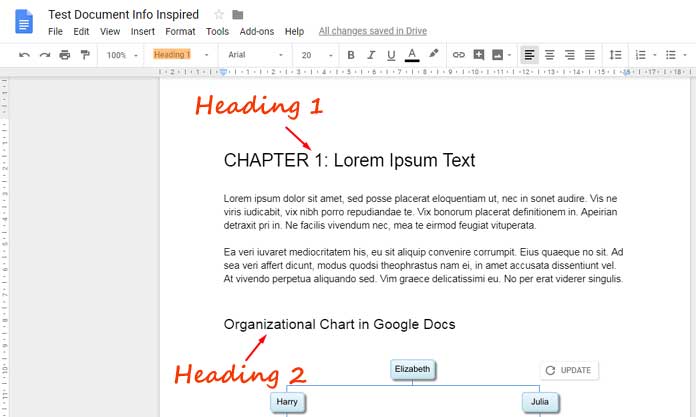
3. Same way, format the next chapter and subtitles in that chapter.
4. Once complete you can go to page 1 and insert the clickable Table of Contents.
Just go to the menu Insert > Table of Contents. You can see the two available types of Table of Contents. They are;
a) With Blue Links: Useful if you plan to share your document electronically as the links will be visible.
b) With Page Numbers: Useful for the printed edition documents/books. It does include the hyperlinks for online readers but not visible.
Choose the one that you want and voila!
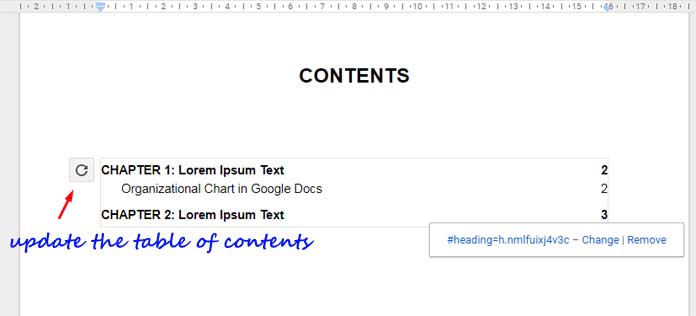
How to Update/Delete Table of Contents in Google Docs
To update the clickable Table of Contents in Google Docs do as follows. Just click the table and then click the refresh button. See the button marked on the screenshot above. To delete the TOC, right click on the table and Delete.
Method 2: Bookmarks to Create a Clickable Table of Contents in Google Docs
I am going to explain how to create a custom clickable TOC in Google Docs.
Follow this method if you are not interested in formatting your chapter titles and subtitles using the above Heading 1 formatting.
Let's see how to create a clickable Table of Contents in Google Docs, without formatting the title and subtitles.
Steps:
1. Select the title/subtitle that you want to include in The Table of Contents. Go to the Insert menu and click on Bookmark.
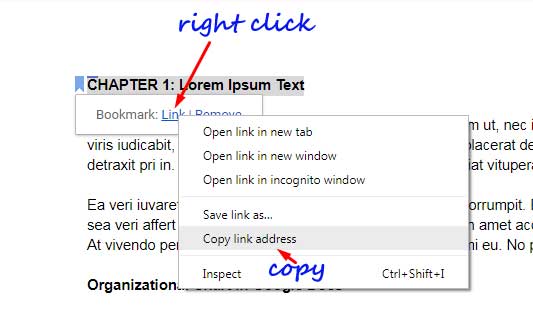
2. Right click on the text Link and copy the link address.
3. In the Table of Contents page manually type the Chapter name. Select it and use the shortcut Ctrl+K. Insert the copied link in the provided field.
We can't refresh this custom made clickable TOC in the event of a document update. Hope you could learn how to create a clickable Table of Contents in Google Docs. Enjoy!
Related: How to Create a Clickable Custom Table of Contents in Microsoft Word or PDF.
how to add a table of contents in google docs
Source: https://infoinspired.com/google-docs/document-editor/clickable-table-of-contents-in-google-docs/
Posted by: snyderalludeply.blogspot.com

0 Response to "how to add a table of contents in google docs"
Post a Comment